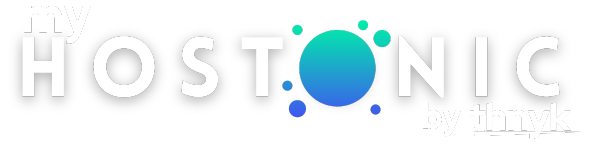How to Register a Domain
Print- Tutorials, Support Team, myHostonic, Domains
- 1
Domain registrations and renewals are non-refundable, because the domain registrar does not cancel or issue refunds for these items. When you register a domain, you own and control it. You can point it to a hosting plan (with any company), and you can transfer it to another domain registrar at any time.
To register and purchase a domain from Hostonic Hosting using the myHostonic Customer Portal, follow these steps:
- Log in to the Customer Portal.
- On the menu bar, click , and then click :
.png)
-
In the text box, type the name of the domain that you want:
.png)
- Use the list box to select the top-level domain (TLD) that you want (for example, .com, .net, .org, .co.uk, and many more).
- Click to see if the domain name is available.
-
If the domain name is available, select the length of time for which you want to initially register the domain.
The longer the registration period, the more money you save. - Select any other related domain names that you want to register.
- Click . The Domains Configuration page appears.
- To add a hosting package to the domain, click No Hosting! Click to Add.
-
Select any additional options you want:
- To use external DNS hosting for the domain, select the DNS Management check box.
- To help protect your personal information, select the ID Protection check box.
This feature, also known as WHOIS privacy protection, prevents your personal contact information from appearing in the domain's public record. This protection can help reduce the amount of unwanted e-mail (spam) sent to your domain.
- To forward e-mail messages addressed to the domain, select the Email Forwarding check box.
- Under Nameservers, specify the name servers you want to use for the domain.
- Click . The Review & Checkout page appears.
-
Click . The Checkout page appears.
If you have a promotional code, type it in the Apply Promo Code text box, and then click . - In the Domain Registrant Information list box, select the contact that you want to use to register the domain.
- Under Payment Details, select the payment method that you want to use.
- Select the I have read and agree to the Terms of Service check box.
- Click .
 Get 40% OFF Monthly & Annually billed cPanel, Reseller, Plesk and Radio Hosting Plans in our Easter 2024 Sale! Use the code BUNNY24 at the checkout OR
Get 40% OFF Monthly & Annually billed cPanel, Reseller, Plesk and Radio Hosting Plans in our Easter 2024 Sale! Use the code BUNNY24 at the checkout OR Climate Change
Climate Change