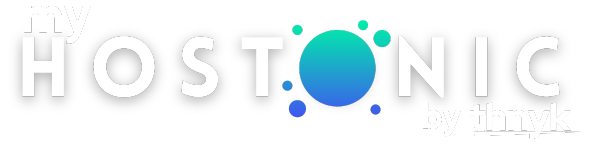How to Pay Invoices on myHostonic
Print- myHostonic, Invoices, Support Team, Tutorials
- 2
This tutorial will teach how to pay an invoice in myHostonic Client Area. The myHostonic Client Area is where you come to pay for your hosting services, domain services, and any other services you have with Hostonic. This tutorial will assume that you are already logged into your myHostonic account. If you are having problems doing that, or don't know how, please view the video tutorial named "How to Login to myHostonic".
On the client area menu bar, click on the link called myHostonic and then click My Invoices. This opens a page of all your invoices. Each invoice has a line. Columns include invoice date, invoice due date, invoice total, invoice status (paid, unpaid, overdue) and the last column is View Invoice.
For an unpaid invoice, click on the View Invoice link. You can see the invoice is unpaid. In the upper right corner is a drop-down list of payment methods. Choose your payment method from this menu. Then click the Pay Now (or PayPal) button directly below it. After you have completed the payment process, your invoice will be marked as paid.
*Note that some payment methods will require the invoice to be manually marked as paid.
 Get 40% OFF Monthly & Annually billed cPanel, Reseller, Plesk and Radio Hosting Plans in our Easter 2024 Sale! Use the code BUNNY24 at the checkout OR
Get 40% OFF Monthly & Annually billed cPanel, Reseller, Plesk and Radio Hosting Plans in our Easter 2024 Sale! Use the code BUNNY24 at the checkout OR Climate Change
Climate Change